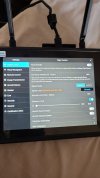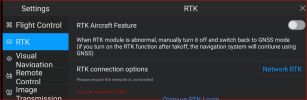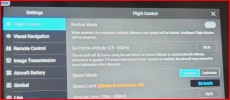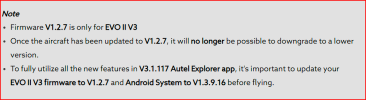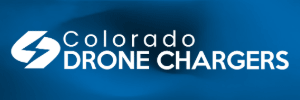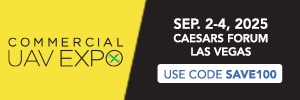KurtK
Member
- Joined
- Nov 30, 2023
- Messages
- 16
- Reaction score
- 2
- Age
- 69
Hi Anilb,Hi,
I have brought Autel Evo II RTK V3 on January 4, 2024. I am trying to find RTK module in my remote controller under the setting of Autel Explorer. But I am unable see the RTK module.
Where as the RTK module I am able find in my Android device. The screen shot is attached.
How to locate the RTK module in the remote control. Can you please help me out.
OK, RTK requires you to subscribe to a provider in order to obtain the corrections needed.
For RTK to be enabled, you must be connected,. Your Drone will not take off if you RTK is not connected to the network. It will fly with the RTK Aircraft Feature not enabled.
To connect to a RTK provider. There are a couple options and some harder ones. The easiest is to subscribe to a RTK Corrections provider. Pointe One Navigation is one, who has just recently doubled their pricing structure. The second option is if your are lucky enough to live in a state which the DOT offers free or low fee subscriptions to their service. Google it and find out. Virginia, where I live, discontinued their service through VDOT. The last option, which is FREE, is a service called RTK2GO. Again Google them, they are a community based service that offers free connections to their local base station. Now, the caveat, is that the farther away you are from the base station, your connection will be poorer and your corrections can suffer.
Having said all of that. You will need to set up you login and password on the Remote Controller after you receive them from your RTK Correction provider.
Now once you have done that, you boot up the drone and the RC. You may get a error voice 'RTK IS NOT READY".
If so that means, you can not take off and you have to disable RTK on the RC to take off.
After you are Airborne, 50' or so, away from building and such that block signals. go back in the RC and turn RTK back on.
On the main screen, you will see the RTK icon on top, it will show SINGLE. FLOAT, or FIX.
SINGLE is not connected or no corrections.
FLOAT is connected but not accurate corrections.
FIXED - Is where you want to be. ( You can go back in SETTINGS and scroll down on the RTK screen and see information about your connection to your provided. It will show SUCESSFUL.
Hope that helps, let me know if I did not explain it well.
Kurt