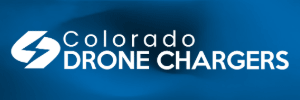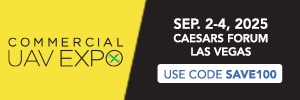For those who want to read it in English.
Offline Update Guide for the Evo Max and Alpha Series
-
DP-DYNAMIC
- May 21
- 2 min reading time
Rated 0 out of 5 stars. No ratings yet
Do you have an Evo Max or Alpha drone and want to install a new update?
No problem, we'll explain how it works.
ATTENTION : Disable Stealth Mode! (Otherwise, you won't see the status LED during the update.)
Document the firmware version of the drone and RC in advance under "About".
Check build/version under Android "Settings" - "About phone" here it should say
Neutral or
Autel for normal users.
Info: BOS customers have a special firmware from us and receive the update via SharePoint (QR code on the RC)
Firmware update Evo Max for download:
Autel RC Version:
https://drive.google.com/drive/folders/11SIfZAvB0mfCUYjas_gExAXUvkqXxf1B
Neutral RC Version:
https://drive.google.com/drive/folders/11S1bOBuM1Gpcld6_28rSK_C_GlsMzGoW
DP-BOS Version:
Only upon request to authorities.
Drone Autel/Neutral:
https://drive.google.com/file/d/1q0TkLnvUfOjyhRMRzBRzDZy9NNr6dgg1/view?usp=drivesdk
Step by step instructions:
Remote control (RC):
1. Download update file (RC79...uav)
2. Place ONLY this file (RC79...uav) in the root directory of the USB stick
3. Turn on the remote control, start the UAV app if necessary and wait one minute and then connect the USB stick.
4. Update pop-up appears via the app, please confirm and update the remote control.
4A. The green status LED of the RC FLASHES alternately up/down, a message appears and the flashing stops when the update is successful.
5. Restart the remote control when prompted (long press on the power button)
6. Updates successful, restart RC and update drone.
If error message -100 appears on the smart controller, please do not press anything and let the RC run for 70 minutes until the RC restarts... the LEDs 1&4 should flash.
Drone (AC):
1. Download the update file.
2. Place these unzipped files (ModelX / ModelH…uav) in the root directory of the MicroSD card. (No other files should be in the root directory.)
3. Turn on the drone (remove the gimbal cover first) and wait 1 minute (boot time) before inserting the MicroSD.
4. The update takes about 30 minutes, please DO NOT reboot beforehand!
4. The drone's status/motor boom LEDs will FLASH green during the update, and all LEDs will turn solid GREEN after 30 minutes to indicate the update is complete.
5. The battery status LED FLASHES in the middle, if the update is successful, the LEDs cycle from left to right.
6. Each battery should be inserted briefly, the UAV app will launch, and a "Quick Module" update will be installed. The battery update receives the update from the drone; no internet connection or update stick is required. The update takes about 1 minute, and the drone must be restarted afterward.
7. Remove MicroSD and restart the drone (the .uav file should be deleted after the update is successful, if not, remove the update file)
8. Now the drone and RC should be on the same firmware version and should automatically find the connection/pairing again.
Offline maps for import via USB stick:
Please write to us, we have nationwide offline maps in satellite and vector view
Failed?!
Error code 10011, 10003, 10016 = wrong firmware for the update - not compatible... use another FW or contact
[email protected] .