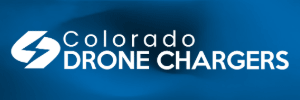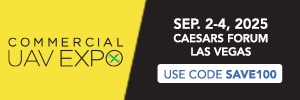Have you actually been successful importing a kml file? I've tried it and when I tried to select/open it the explorer app just exits. If you have been successful in doing this, can you please tell me your process? Thanks in advance.
Yes, I have successfully imported a kml file created by Litchi.
Try this:
Copy a kml from litchi or elsewhere to some folder location on the app/device, for example \explorer\NewMission
Note, litchi can export a regular kml, and a kml for virtual litchi mode (VLM) with google earth pro (Do not use the KML for VLM).
From the explorer app, go into mission, select the icon with a box and arrow on far right.
Tap the gold/yellow outward arrow in the Select File pop up box, then again, then again, then again, now scroll down until you see the folder where you put the kml (e.g. explorer), then select subfolder (e.g. NewMission), then select the kml to import.
Now the explorer app will show you where you are by default vs. where the imported mission is located, so move to where ever that is. However it may not appear there yet, so close missions, and imported mission gets saved.
Now select the wpt mission that was just imported (and saved), explorer by default will show where you are at vs. where the mission is, so scroll or position to where the mission is at. Now zoom in to look at what you imported.
DO NOT FLY THE MISSION UNTIL YOU VERIFY WPT AND ALTITUDES!
You may need to adjust your altitudes as they may be off from what you specified when creating your KML, e.g. AGL, Above Ground, MSL, etc. Also your POIs will be mission, wpt actions etc.
Yes its a lot of steps and the interface/ui and process is at best a work in progress, however, hey, at least you get your waypoints (minus poi, actions etc)....
Good luck