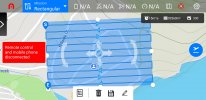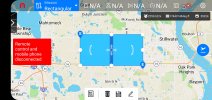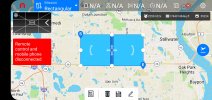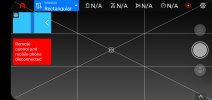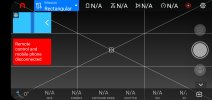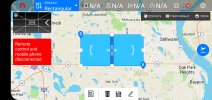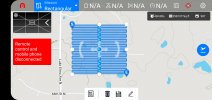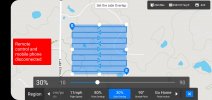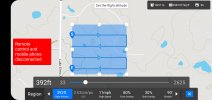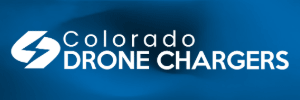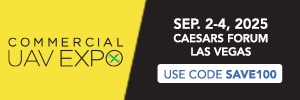Hi
I am a recreational user and slowly exploring the Autel Evo 2.
in terms of the Mission planner how do I:
1. vary the number of trips - I can see how to vary the length of each trip (i.e. one flight one way and the return), the density of trips (the number of return trips per square metre) and the direction of trips. I can't work out how to vary the number of return trips. For example, if I want my survey to be one up and one down, how do i do this?
2. change the photos taken - how do I set photo parameters (shutter speed, ISO, number per minute etc). At the moment there is an icon which states how many photos will be taken on the mission but there is no menu to alter anything assciated with the photography.
Any advice, links to videos etc, would be welcome
I am a recreational user and slowly exploring the Autel Evo 2.
in terms of the Mission planner how do I:
1. vary the number of trips - I can see how to vary the length of each trip (i.e. one flight one way and the return), the density of trips (the number of return trips per square metre) and the direction of trips. I can't work out how to vary the number of return trips. For example, if I want my survey to be one up and one down, how do i do this?
2. change the photos taken - how do I set photo parameters (shutter speed, ISO, number per minute etc). At the moment there is an icon which states how many photos will be taken on the mission but there is no menu to alter anything assciated with the photography.
Any advice, links to videos etc, would be welcome