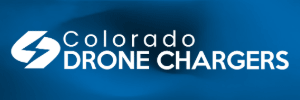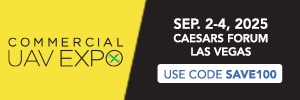Occasionally people post about jerky video and especially jerky yaws. Although I'm a novice pilot, I get smooth video from my EVO by following a few rules and avoiding a few pitfalls so this may be helpful to others.
1. MEMORY CARD
The current generation of microSD cards is only just capable of capturing 4k video at 60fps so it's essential to use the best card for the job so as to avoid buffer overrun. That means cards which are rated Class 10 and UHS-3, with a minimum write speed of 30MB/sec which is what a V30 label promises to deliver. Don't get sucked in by extravagant read speed claims because it's the write speed which gives you smooth video. And get into the habit of formatting your memory card before every flight so that the video processor in your EVO doesn't have to hunt around for empty space when it writes video to your card.
2. BEEF UP YOUR VIEWING PLATFORM
To view and edit 4k60 video without proxies you will need a powerful computer with a good graphics card, lots of RAM and a fast hard drive. If you can afford one, use an SSD hard drive, internally or externally, for video. And needless to add, in order to view 4k video in all its glory, you will need a 4k monitor.
3. AVOID PAL
Use NTSC rather than PAL format for your video shoot as I believe there's a bug in the EVO's PAL implementation which introduces stuttering into your footage.
4. BEWARE H.265
H.265 is probably the best lossy video codec out there, not least because it produces smaller files than H.264. But not all computers can play H.265 video and although Youtube accept it, they will convert it to H.264/VP9 for playback which introduces an unnecessary processing layer. Even a supposedly decent rig like my 5k Retina iMac will sometimes add jitters to H.265 footage as it struggles to process it. But if I re-save H.265 video as H.264, it plays smoothly. So, save yourself any possible hassle by shooting in H.264; or, if you need to shoot in H.265 to get more video on your memory card, convert it to H.264 before sharing it.
5. PRESERVE YOUR FOOTAGE
Every time you save or re-save your footage, you are damaging it by forcing it repeatedly through destructive codecs and losing data every time. You will lose sharpness, colour and smoothness while introducing unwanted artifacts every time you do it. Your video is heavily compressed in the camera if you are using either H.264 or H.265 so if you want to see it at its best, capture raw footage instead. This will mean huge file sizes and plenty of colour grading work in post - and your current computer and software may not even be able to open those raw files - but that's what the pros do. (EDIT: While true, this doesn't apply to the EVO as it can't capture raw video; however using the Log colour profile will reduce the processing overhead and thereby result in optimal quality video - at the cost of colour grading/processing in post.) And once the video is on your hard drive, don't transcode it more than once - unless you are transcoding to a near-lossless format. Read this: How to Choose the Right Codec for Every Project
6. SHARING OPTIMALLY
Youtube is a wonderful thing but it can mess up your video by transcoding it several times and reducing its file size to a manageable level. So research the best way to upload video to Youtube and/or consider sharing via a more professional-oriented platform such as Vimeo. Also, to preserve your video for optimal viewing by the widest audience, don't upload 60fps video. Many computers which can play back 4k 30fps video can't handle 4k 60fps footage without dropping frames/stuttering. And 30fps looks just as good as 60fps!
7. SLOW DOWN
To capture smooth video, slow everything down, especially yaws/pans. Even pro video makers follow a 7-second rule when panning which says that an object in vision on one side of the screen should take at least 7 seconds to travel to the opposite side of the screen. If your project demands faster pans, speed them up afterwards in post. The main issue here is that the memory card can't keep up with rapidly changing pixels whereas it will cope if the pixels change relatively slowly. Alternatively, pan quickly in the knowledge that your video will smear to allow the memory card to capture images with much less detail - and since this how the human eye copes with rapidly panning movement, it's acceptable to most viewers. The EVO's Precision Mode is a good choice for capturing smooth footage and the slowest speed, around 5mph, should produce the best video quality as it also automatically adjusts the gimbal yaw speed. It won't change the ascent/descent rate though.
8. PRACTICE
Precision Mode helps produce smooth video by damping down the sticks so that even at full throttle, the camera is moving slowly. But gentle, smooth and consistent stick operation will also do the job if you practice enough!
9. EDIT
Even seasoned videographers can produce some jerky clips. If you can't re-shoot a flawed clip, edit the bad bits out!
10. REMEMBER
…that what you are seeing on Youtube is not necessarily evidence of a bad camera. Too many variables are getting in the way. To eliminate many of the variables, hunt around for footage straight from the camera which has been made available for download - especially if you are wondering how to spend $1,000 or more. As long as your rig can play the file, you will only then see what actually came out of the camera.
1. MEMORY CARD
The current generation of microSD cards is only just capable of capturing 4k video at 60fps so it's essential to use the best card for the job so as to avoid buffer overrun. That means cards which are rated Class 10 and UHS-3, with a minimum write speed of 30MB/sec which is what a V30 label promises to deliver. Don't get sucked in by extravagant read speed claims because it's the write speed which gives you smooth video. And get into the habit of formatting your memory card before every flight so that the video processor in your EVO doesn't have to hunt around for empty space when it writes video to your card.
2. BEEF UP YOUR VIEWING PLATFORM
To view and edit 4k60 video without proxies you will need a powerful computer with a good graphics card, lots of RAM and a fast hard drive. If you can afford one, use an SSD hard drive, internally or externally, for video. And needless to add, in order to view 4k video in all its glory, you will need a 4k monitor.
3. AVOID PAL
Use NTSC rather than PAL format for your video shoot as I believe there's a bug in the EVO's PAL implementation which introduces stuttering into your footage.
4. BEWARE H.265
H.265 is probably the best lossy video codec out there, not least because it produces smaller files than H.264. But not all computers can play H.265 video and although Youtube accept it, they will convert it to H.264/VP9 for playback which introduces an unnecessary processing layer. Even a supposedly decent rig like my 5k Retina iMac will sometimes add jitters to H.265 footage as it struggles to process it. But if I re-save H.265 video as H.264, it plays smoothly. So, save yourself any possible hassle by shooting in H.264; or, if you need to shoot in H.265 to get more video on your memory card, convert it to H.264 before sharing it.
5. PRESERVE YOUR FOOTAGE
Every time you save or re-save your footage, you are damaging it by forcing it repeatedly through destructive codecs and losing data every time. You will lose sharpness, colour and smoothness while introducing unwanted artifacts every time you do it. Your video is heavily compressed in the camera if you are using either H.264 or H.265 so if you want to see it at its best, capture raw footage instead. This will mean huge file sizes and plenty of colour grading work in post - and your current computer and software may not even be able to open those raw files - but that's what the pros do. (EDIT: While true, this doesn't apply to the EVO as it can't capture raw video; however using the Log colour profile will reduce the processing overhead and thereby result in optimal quality video - at the cost of colour grading/processing in post.) And once the video is on your hard drive, don't transcode it more than once - unless you are transcoding to a near-lossless format. Read this: How to Choose the Right Codec for Every Project
6. SHARING OPTIMALLY
Youtube is a wonderful thing but it can mess up your video by transcoding it several times and reducing its file size to a manageable level. So research the best way to upload video to Youtube and/or consider sharing via a more professional-oriented platform such as Vimeo. Also, to preserve your video for optimal viewing by the widest audience, don't upload 60fps video. Many computers which can play back 4k 30fps video can't handle 4k 60fps footage without dropping frames/stuttering. And 30fps looks just as good as 60fps!
7. SLOW DOWN
To capture smooth video, slow everything down, especially yaws/pans. Even pro video makers follow a 7-second rule when panning which says that an object in vision on one side of the screen should take at least 7 seconds to travel to the opposite side of the screen. If your project demands faster pans, speed them up afterwards in post. The main issue here is that the memory card can't keep up with rapidly changing pixels whereas it will cope if the pixels change relatively slowly. Alternatively, pan quickly in the knowledge that your video will smear to allow the memory card to capture images with much less detail - and since this how the human eye copes with rapidly panning movement, it's acceptable to most viewers. The EVO's Precision Mode is a good choice for capturing smooth footage and the slowest speed, around 5mph, should produce the best video quality as it also automatically adjusts the gimbal yaw speed. It won't change the ascent/descent rate though.
8. PRACTICE
Precision Mode helps produce smooth video by damping down the sticks so that even at full throttle, the camera is moving slowly. But gentle, smooth and consistent stick operation will also do the job if you practice enough!
9. EDIT
Even seasoned videographers can produce some jerky clips. If you can't re-shoot a flawed clip, edit the bad bits out!
10. REMEMBER
…that what you are seeing on Youtube is not necessarily evidence of a bad camera. Too many variables are getting in the way. To eliminate many of the variables, hunt around for footage straight from the camera which has been made available for download - especially if you are wondering how to spend $1,000 or more. As long as your rig can play the file, you will only then see what actually came out of the camera.
Last edited: