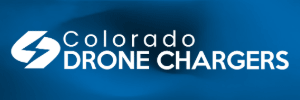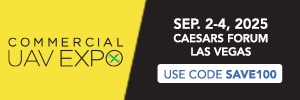Stupid question. I downloaded the zip file from autel site. I extract the .bin files and paste them in root of sd card or whole zip as it is?
Thankfully, Autel in 2020, on YouTube, had provided a video which was clear and concise on how to upgrade the firmware. I just applied it to current drone.
The problem I was originally having was Safari would download the zip file and automatically unpack it leaving me with a folder with 2 .bin files in it). so I went into Safari settings and hold it to not automatically open the file once downloaded.
Step 1: go to Autel Robotics website and go to downloads to download the firmware. Make sure that it is a .zip file when it has downloaded to the machine and not a folder with files in it.
Step 2: take out SD card from drone, pop it into the computer, and copy the recently downloaded .zip file to the root folder (top most level) of the SD card.
Zip file is approximately 550 MB, so you need to have at least that on the SD card before you copy.
Step 3: make sure the controller and drone are fully charged.
Step 4: turn on controller and wait for it to start up fully.
Step 5: turn on drone (Manuel says to always turn on the controller first before the drone) once you see the video feed on the controller from the drone and green lights for the fore and aft arms of the drone, go to step 6.
Step 6: put SD card into drone. Make sure it is fully clicked in and seated.
Step 7: follow the on-screen instructions on the controller. Wait approximately 15 minutes for the process to finish over the time there will be start-up sound from the drone, and then it will tell you to reboot the drone and the controller.
Do not interrupt the update process!!!
Step 8: make sure you turn off the drone first, and then turn off the controller second
Step 9: turn on controller and wait for it to start up, then turn on the drone.
Step 10: if you have more than one battery, turn off, the drone, put the new battery in, turn on the drone, that should initiate the automatic update of the battery firmware. Reboot controller and drone and replace each battery each time it will then upgrade the firmware on the battery.
Note: Unless you want to do a full firmware install, you do not need to keep putting the SD card, with the zip file on it, when you upgrade the firmware to the battery.
Once you’re done, charge up the battery and controller and go out and fly.
I have just recorded some videos, which I need to edit, of the process, and will try and upload this to YouTube just to keep reminding myself on how to do it.