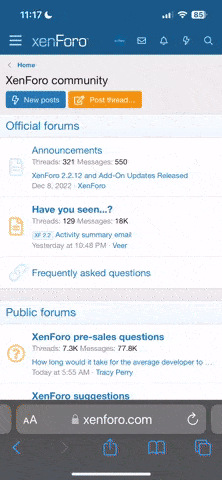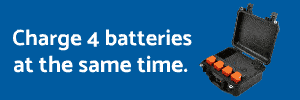Hello everyone, if any of you are very familiar with using photoshop I would appreciate your input. I've got a workflow that is so close to being what I would want it to be for my standard and what I believe a client would accept. Evo 2 pro, capture 360, edit in Lightroom, stitch with ptygui, replace sky in photoshop with adobe 360 stock image sky. Looks amazing, except when I get to the part of trying to use the gradient tool (line) to hide the seam at the horizon. Any help is greatly appreciated. If this helps regarding photoshop steps: import stitched 360 into photoshop, drag adobe stock 360 sky onto original 360 image, adjust size to fit canvas. While on layer of the sky, create a new layer and try gradient tool from horizon up slightly.....nothing. Only result I get is the gradient affect starting from the top of the image and coming half way down??? odd because I'm dragging the line too from the horizon up?? anyway......I'm lost and its very frustrating be so close to an almost perfect looking 360.
You are using an out of date browser. It may not display this or other websites correctly.
You should upgrade or use an alternative browser.
You should upgrade or use an alternative browser.
photoshop and 360 sky - help
- Thread starter @JD
- Start date
Without seeing the photo
I can only guess at making suggestions...
What Version of Photoshop are you using?
In the gradient tool are you in Normal mode?
Do you have the first gradient selected in the tool bar?
Are you using Color to transparent gradient? at what percentage?
Did you try and reduce the opacity?
My simple mind is only imagining what you see on YOUR screen...
I can only guess at making suggestions...
What Version of Photoshop are you using?
In the gradient tool are you in Normal mode?
Do you have the first gradient selected in the tool bar?
Are you using Color to transparent gradient? at what percentage?
Did you try and reduce the opacity?
My simple mind is only imagining what you see on YOUR screen...
I got this to work one time after watching a YouTube how to video and cannot replicate it. So I do not touch any settings. Load stitched image from ptygui. I then load or move the adobe stock image (360 sky) onto the first image (stitched 360 landscape). Slide the sky into place and drag out to fit the dimensions of the stitched 360. So far not settings touched. As per the video I then open another layer while the sky layer is selected. From there select gradient tool and again (as per the video) slide the tool from my landscape horizon up to where my stitched 360 sky meets the stock 360 sky in hopes of blending/blurring that seam. Like I said after the first one I can no longer replicate it. I'm using the most recent version of photoshop. Mode is on normal. As far as other settings, the person in the tutorial video didn't do any special adjustments from what I could tell and it just worked. The weird thing to me is that the gradient will work, it just affects the top portion of the stock image sky? instead of where I'm dragging the line tool...this is weird to me? Even reinstalled photoshop to no avail.Without seeing the photo
I can only guess at making suggestions...
What Version of Photoshop are you using?
In the gradient tool are you in Normal mode?
Do you have the first gradient selected in the tool bar?
Are you using Color to transparent gradient? at what percentage?
Did you try and reduce the opacity?
My simple mind is only imagining what you see on YOUR screen...
Long time since I did Panos with My typhoon H
Here are two tuts I followed
Using ICE https://www.youtube.com/watch?v=iPA2OjeZq3Y
MicroSoft ICE Image Composite Editor - Microsoft Research
Using Photoshop 3D mode
Go to the end (13:49) where he fixed his sky
Not an expert, but hope this helps
Here are two tuts I followed
Using ICE https://www.youtube.com/watch?v=iPA2OjeZq3Y
MicroSoft ICE Image Composite Editor - Microsoft Research
Using Photoshop 3D mode
Not an expert, but hope this helps
Last edited:
AutelPilot
Member
- Joined
- Jun 17, 2022
- Messages
- 18
- Reaction score
- 4
Is there a way to import these 360 photos from the drone to Google Street View?Check this out with Capture 360
at 1:50 he used Auto Complete to fix his sky
When i to import them to the Street View app, it wont recognize it as a 360 image and cant be uploaded.
If i change the aspect ratio in Photoshop to 2:1 i can upload it, but the 360 image will be very distorted after changing the aspect ratio to 2:1.
It looks so perfect when i view the 360 in the Autel Sky App, in the App Album.
Similar threads
- Replies
- 10
- Views
- 2K
- Replies
- 5
- Views
- 1K
- Replies
- 33
- Views
- 3K
- Replies
- 0
- Views
- 721
- Replies
- 4
- Views
- 2K
Latest threads
-
-
what are PPKRAW.bin,Rinex.obs及Timestamp.mrk?
- Started by crazydog10002001
- Replies: 0
-
-
-