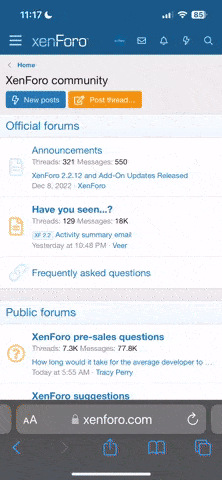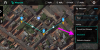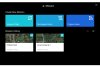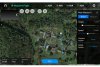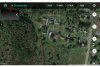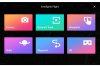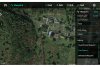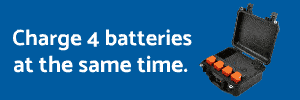Hello again…
I am trying to plan a way point mission with my EVO from home.
I am using a Samsung galaxy Tab A as my mobile device and so far it has worked great
With no wifi connection to fly normal manual flights.
At home I can open the Explorer App and view the area map I want to plan the mission
And plot all the points and heights and everything no problem. After I save the mission
I can go to the area I want to fly the mission and open the App and open the saved mission and fly the mission no problem.
(No WiFi connections as I don’t have a wifi Plan on the tablet).
The issue is I cannot view the cached maps. All I see on my screen is a light grid with the numbered waypoints. I can see the EVO Icon and watch as it flys its course and points to the next waypoint.
When I touch the Normal,Hybrid, GPS maps icons, nothing changes.
How do I save the maps to view when “In the Field” ?
I thought and after watching the videos on how to cache maps, the maps are automatically saved when planning a mission.
Am I missing a setting on my tablet or on the Explorer App? ( V1.0.1.45 )
I don’t have a smart phone, just a small reliable flip phone.
Next question is how to set the EVO to video the mission. All the App shows is Camera Action: NONE or Time lapse. I found that what I have to do is start the EVO and take off to about 25 ft, start the video camera and adjust the camera angle, then go to mission and start the mission leaving the Camera Action setting to none. After the mission is over, I have to close the mission and then stop the video recording.
I thought there was a way to let the EVO fly the mission and then I can control the camera angle and direction of the camera with the controller ?
Thanks All Again !
I am trying to plan a way point mission with my EVO from home.
I am using a Samsung galaxy Tab A as my mobile device and so far it has worked great
With no wifi connection to fly normal manual flights.
At home I can open the Explorer App and view the area map I want to plan the mission
And plot all the points and heights and everything no problem. After I save the mission
I can go to the area I want to fly the mission and open the App and open the saved mission and fly the mission no problem.
(No WiFi connections as I don’t have a wifi Plan on the tablet).
The issue is I cannot view the cached maps. All I see on my screen is a light grid with the numbered waypoints. I can see the EVO Icon and watch as it flys its course and points to the next waypoint.
When I touch the Normal,Hybrid, GPS maps icons, nothing changes.
How do I save the maps to view when “In the Field” ?
I thought and after watching the videos on how to cache maps, the maps are automatically saved when planning a mission.
Am I missing a setting on my tablet or on the Explorer App? ( V1.0.1.45 )
I don’t have a smart phone, just a small reliable flip phone.
Next question is how to set the EVO to video the mission. All the App shows is Camera Action: NONE or Time lapse. I found that what I have to do is start the EVO and take off to about 25 ft, start the video camera and adjust the camera angle, then go to mission and start the mission leaving the Camera Action setting to none. After the mission is over, I have to close the mission and then stop the video recording.
I thought there was a way to let the EVO fly the mission and then I can control the camera angle and direction of the camera with the controller ?
Thanks All Again !